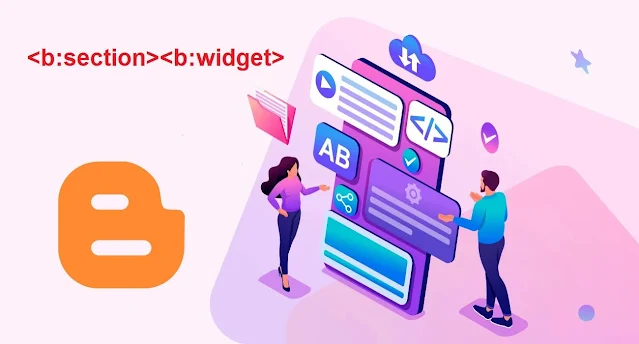The layout page in Blogger is the main page for managing the blog in the easiest way possible and the components of this page. Everyone uses it, but some do not know anything about it internally or how to deal with it, and in this lesson we will explain the characteristics of that page and the characteristics of its pillars
Therefore, in this simple lesson, we will explain both:
Customize that page
Characteristics of its pillars
The main component of the page is the Section section and this code for it
Add this code to any part of the {Show code} area
It will result in the appearance of the section on the layout page, and the section for those who do not know is the part responsible for adding tools, and it is the area in which the add tool feature appears
How do you deal with it
At the beginning we have two words marked in orange, which are identifier and also the class class, and you can switch them with any name you want "your own"
Also, repeating the section code means that you must change them and thus get them
New section
The maxwidgets = '1' part in the code is the one responsible for the number of widgets you can add in this section
As you can see in the code, there is number 1, meaning only one tool, if you remove this part you will be able to add any number of tools or you can modify the number and that if you want a specific number but different
The showaddelement = 'yes' section is the part responsible for the word “add a tool” appear. Therefore, if you set the word “yes” to “no,” this part will not appear, thus you will not be able to add a tool directly to the section on the layout page
A sub component of the Widget
In this section, any tool you add will be found within the code inside the template, and there is also a main code for the tools that is added automatically when you add them
The part marked in green is the identifier and you should not modify it because here it is like a section as it is produced automatically with the addition of tools to distinguish each tool
The word parameter “false” is responsible for the possibility of deleting the tool from the layout page, as if it was as it is false, this means that the tool can easily delete it. If it is true, it means that the tool cannot be deleted and you can change the two words according to the tools that interest you to be secure and not Remove from the chart
You will find other codes in the tools, depending on the type of the tool, for example: The Labels Tool is completely different from the Page Header tool ....... etc.
But these important and common codes remain in all tools