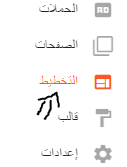The exclusives are always going on in the Queen News blog, so today I will show you a way to fix the author error and also the name error at the same time, which is among the errors in the appearance of the search, specifically the structured data
Which always appears to you in the Structured Data Test tool that detects the errors of your template. I will solve this simple problem for you from inside the control panel settings and not from inside the template because this error message always appears due to the writer not activating
We now come to our way to solve the problem with AUTHOR and NAME errors
First: Go to the control panel of your blog, then choose the layout
Then click on Edit for the blog emails as shown in the following image for the layout page of the Queen News blog
Then activate the writer feature by placing a mark on its books or sent by, which of course differs according to the template and you may find it in some templates in the name of showing the author's profile below the post
After you find it, write your name because it will be the name that appears in the search engines, and of course this name expresses the author of the post and then click on Save
Now to make sure that the author error and also the name error have been fixed, we go to the Troubleshooter in Blogger by going to the following link: Structured Data Testing Tool
And, God willing, you will find that the problem with AUTHOR and NAME has been fixed
Note: There are other errors I explain in Webmaster Tools such as errors
A value entry is required for the HATOM field.
A value entry is required for the datePublished field
A value entry is required for the headline field
A value entry is required for the publisher field
It is recommended that you fill in the dateModified field. Please enter a value if available
It is recommended that you fill in the mainEntityOfPage field. Please enter a value if available
The site image_url is not recognized by Google for a Blog Posting element.
Stay tuned for new lessons of interest to every blogger, as we continue to explore more tips and tricks to enhance your blogging experience. From SEO optimization to advanced troubleshooting techniques, we are committed to providing you with valuable content that will help you build a successful blog.
Whether you're a beginner or an experienced blogger, our tutorials will guide you step-by-step in resolving common issues and maximizing your blog's potential. Keep an eye out for future posts that will help you stay ahead in the ever-evolving world of blogging!